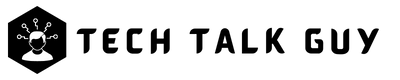Your YouTube channel name is an important aspect of your online identity. It’s the first thing people see when they come to your channel and it helps to establish your brand. If you’ve outgrown your current channel name or just want a fresh start, it’s easy to change it. In this article, we’ll show you how to change your YouTube channel name on desktop and phone.
How to Change Your YouTube Channel Name on PC
Here is how to change your YouTube channel name directly from the YouTube website on your desktop.
- Directly go to YouTube.com.
- Log in to your YouTube account, if you already aren’t.
- Click on your profile picture in the top right corner of the screen.
- Select “Your Channel“
- Now click on “Customize Channel” it should be the bottom of the channel cover photo.
- Once you’ve clicked on the button, you’ll be redirected to YouTube Studio.
- Select “Basic Info” and here you’ll see options where you can change your channel name, username/handle, and description.
- Once you’ve changed your channel name, then click the “Publish” button.
- And you are done.
Note: You can change your YouTube channel twice in 14 days.
How to Change Your YouTube Channel Name on Mobile
If you prefer to change your YouTube channel name on your phone, follow these steps:
- Open the YouTube app on your phone.
- Log in to your YouTube account, if you already aren’t.
- Tap on your profile picture in the top right corner.
- Tap on “Your Channel.“
- Tap on the “Edit” icon, on the right of Analytics icon.
- On this page, you’ll see options where you can change your channel name, username, and description.
- Tap “Edit” icon next to your current channel name.
- Enter your new channel name and tap “Save.“
- And that’s it! Your YouTube channel name has been successfully changed on your phone.
Note: You can change your YouTube channel twice in 14 days.
How to Change Your YouTube Channel URL.
If you’ve changed your channel name or just want a new URL, you can change it by following these simple steps:
- Directly go to YouTube.com.
- Log in to your YouTube account, if you already aren’t.
- Click on your profile picture in the top right corner of the screen.
- Select “Your Channel“
- Now click on “Customize Channel” it should be the bottom of the channel cover photo.
- Once you’ve clicked on the button, you’ll be redirected to YouTube Studio.
- Select “Basic Info” and here you’ll see options where you can change your channel name, username/handle, and description.
- Once you’ve changed your username, then click the “Publish” button.
Note: To be eligible for a custom URL, your channel must have a minimum of 100 subscribers and meet other eligibility criteria set by YouTube.
Tips for Choosing the Perfect YouTube Channel Name and Handle
Choosing the right YouTube channel name can be a bit challenging, but with the following tips, you’ll be able to find the perfect name for your channel:
- Make it memorable: Choose a name that’s easy to remember and easy to spell.
- Keep it short: A short, catchy name is more likely to stick in people’s minds.
- Make it unique: Your name should be unique so that it stands out from the crowd.
- Make it relevant: Your name should be relevant to your niche and what you’re creating videos about.
Frequently Asked Questions (FAQ)
Yes, you can change your YouTube channel name as many times as you like. Just keep in mind that you can only change your name twice every 14 days.
Your old channel name will become available for someone else to use. Your subscribers will still be subscribed to your channel, even if your name has changed.
Yes, you can delete your YouTube channel and start a new one with the same name, but keep in mind that this process will erase all of your previous content, subscribers, and comments associated with the original channel. Additionally, there may be a waiting period before you can use the same channel name again, so it’s best to check with YouTube’s policy beforehand.
Conclusion
In conclusion, changing your YouTube channel name is a simple and straightforward process, whether you’re on desktop or phone. By following the steps outlined in this article, you can give your channel a fresh start with a new name. Remember to choose a name that’s memorable, unique, and relevant to your niche. And if you have any questions or concerns, refer to our FAQs section. Happy filming!