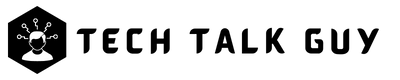Are you always seeking for quicker and more efficient ways to communicate with your team on Slack? The good news is that OpenAI’s ChatGPT chatbot is now available within the Slack platform, allowing you to easily ask questions and retrieve information. Although it’s still in beta testing, here’s how to use ChatGPT on Slack to streamline your communication process.
Getting started with ChatGPT on Slack
As ChatGPT is still under development on Slack, you’ll need to join the waitlist to gain access. Once approved, you can begin using the chatbot within your Slack workspace.
- Sign up for the ChatGPT app for the Slack waitlist.
- Being part of a larger organization or having a specific use case in mind can increase your chances of acceptance. However, personal use is also acceptable.
Summarizing conversations with ChatGPT on Slack
One of the most useful features of ChatGPT on Slack is its ability to summarize conversations. This makes it easier to catch up on what has been discussed without having to read through the entire conversation.
- Open your Slack app or the Slack web app and select the workspace you want to access.
- Choose the channel you want to summarize from the left-hand menu and locate the conversation thread if necessary.
- Hover over the conversation, and the reaction menu will appear. Select the three-dot menu icon for more options.
- Choose “Summarize thread ChatGPT,” and ChatGPT will provide you with a custom-written summary of the conversation so far.
Drafting responses with ChatGPT on Slack
ChatGPT can also help you draft responses to questions or queries you receive from your colleagues.
- Open your Slack app or the Slack web app and select the workspace you want to access.
- Choose the channel or person from the left-hand menu who sent you the question.
- Hover over the conversation, and the reaction menu will appear. Select the three-dot menu icon for more options.
- Choose “Draft reply ChatGPT,” and ChatGPT will create a response for you. You can then edit and send it when ready.
Asking questions with ChatGPT on Slack
Finally, ChatGPT’s conversational chatbot can also answer questions within the Slack app, much like its Bing and Edge integration.
- Open your Slack app or the Slack web app and select the workspace you want to access.
- From the left-hand menu, select the ChatGPT application.
- Write your question as if you were talking to one of your colleagues, send the message, and wait for the response. It should arrive fairly quickly.
Tips on Using ChatGPT on Slack
- Use specific keywords when asking ChatGPT questions to ensure accurate responses.
- Remember to proofread the responses generated by ChatGPT before sending them out to ensure they are appropriate and error-free.
- Utilize ChatGPT’s ability to draft responses to save time and improve communication efficiency.
- Try different variations of questions to see how ChatGPT responds and learn from its responses.
- Take advantage of ChatGPT’s summarizing feature to catch up on lengthy conversations or meetings.
FAQs
ChatGPT is an AI chatbot that can answer a wide range of questions. However, it may not have the knowledge or context to answer some more specialized or complex questions.
ChatGPT’s response time varies depending on the complexity of the question and the workload of the server. However, it usually takes only a few seconds to generate a response.
ChatGPT is designed to operate within the Slack ecosystem and adheres to Slack’s security protocols. All information shared on Slack, including with ChatGPT, is protected by Slack’s security measures.
In conclusion, ChatGPT on Slack is a powerful tool that can help streamline communication and information retrieval. Whether you’re looking to summarize conversations, draft responses, or ask questions, ChatGPT’s conversational AI can provide quick and accurate responses.
By following the steps outlined in this article, you can sign up for the ChatGPT app for Slack waitlist and learn how to use its features effectively. Don’t forget to use specific keywords, proofread responses, and take advantage of ChatGPT’s summarizing and drafting capabilities to maximize its benefits.
Lastly, remember that ChatGPT is just one of the many AI chatbots and tools available today, so don’t be afraid to explore other options to find the one that best suits your needs. With the right tools and techniques, you can improve communication efficiency and collaboration within your team, making it easier to achieve your goals.