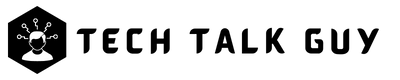Snapchat is a popular social media app that allows users to share photos, videos, and messages with friends and followers. However, there may come a time when a user wants to delete their Snapchat account. This could be for a variety of reasons, such as wanting to take a break from social media, concerns about privacy or security, or simply losing interest in the app.
In this article, we will go over the steps to delete a Snapchat account, as well as some considerations to keep in mind before doing so.
Considerations Before Deleting
- Before deleting your account, it is important to save any important data or memories that you have shared on the app. This includes any photos, videos, or messages that you want to keep.
- If you have linked your Snapchat account to any other social media accounts, such as Facebook or Instagram, make sure to unlink them before deleting your account.
- Notify your friends or contacts that you will be deleting your account, so that they are not left wondering where you went.
How to Delete Snapchat Account on a Phone
Deleting a Snapchat account on a phone is a bit different from doing it on a web browser, but it is still possible.
Here is a step-by-step guide on how to delete your Snapchat account on your phone:
- Step 1: Open the Snapchat app on your phone and log in to your account.
- Step 2: Tap on your profile picture in the top left corner of the screen to access your profile.
- Step 3: Tap on the gear icon in the top right corner to access the Settings.
- Step 4: Scroll down to the bottom of the page and tap on “Delete Account”.
- Step 5: After clicking on delete account you see a redirect page.
- Step 6: Enter your username and password to confirm the deletion.
- Step 7: Now you see Delete account page, here again enter your password.
- Step 8: Tap on “Continue”
- Step 9: Your account will be deactivated for 30 days. During this time, you will not be able to log in to the account or receive any notifications. After 30 days, the account will be permanently deleted.
It’s important to note that the process of deactivating your account is for 30 days before it’s permanently deleted. Also, before deleting your account, make sure to save any important data or memories, unlink any linked social media accounts, and notify your friends or contacts.
If you change your mind during the 30-day deactivation period, you can log in to your account and reactivate it. If the account has been deleted permanently, you can not recover it, but you can create a new one with the same information.
How to Delete Snapchat Account on Computer
Deleting a Snapchat account on a computer is a straightforward process and can be done through the Snapchat website.
Here is a step-by-step guide on how to delete your Snapchat account on your computer:
- Step 1: Open a web browser and go to the Snapchat website (https://www.snapchat.com/)
- Step 2: Click on “Login in to chat” and enter your login credentials to access your account
- Step 3: Once logged in, click on your profile picture in the top left corner of the screen.
- Step 4: Now click on “Account Settings”, after that you see open a new tab on your browser.
- Step 5: Scroll down to the bottom of the page and click on “Delete My Account”.
- Step 6: A new page will open, enter your username and password to confirm the deletion.
- Step 7: Read and accept the terms and conditions.
- Step 8: Click on “Continue”
- Step 9: Your account will be deactivated for 30 days. During this time, you will not be able to log in to the account or receive any notifications. After 30 days, the account will be permanently deleted.
Alternatives to Account Deletion
- If you are not ready to delete your account permanently, you can consider temporarily disabling it. This will hide your account from other users and prevent them from seeing your activity or sending you messages. To do this, go to your account settings and look for the option to disable your account.
- If you are concerned about privacy or security, you can change your account settings to better protect your information. This includes options such as controlling who can see your stories, disabling location sharing, or enabling two-factor authentication.
- You can also consider using third-party apps or tools to manage your Snapchat usage. These can help you keep track of your time on the app, set limits, or block certain content.
Conclusion
In conclusion, deleting a Snapchat account is a simple process that can be done through the website. However, it’s important to remember that your account will be deactivated for 30 days before it is permanently deleted. Before deleting, make sure to save any important data or memories, unlink any linked social media accounts, and notify your friends or contacts. If you’re not ready to delete your account permanently, consider temporarily disabling it, changing your account settings, or using third-party apps to manage your usage.