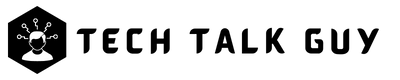YouTube is one of the largest video-sharing platforms in the world, with billions of users watching and uploading videos every day. While the vast majority of videos on the site are harmless and enjoyable, there may be times when you come across a video that violates YouTube’s community guidelines.
In these cases, it’s important to know how to report the video to YouTube. In this article, we’ll provide you with a step-by-step guide on how to report a video on YouTube.
Understanding YouTube’s Community Guidelines
Before we dive into how to report a video on YouTube, it’s important to understand the platform’s community guidelines. YouTube’s community guidelines are a set of rules and standards that all content on the platform must adhere to. These guidelines cover a wide range of topics, including hate speech, harassment, graphic violence, and sexual content. If a video violates one or more of these guidelines, it can be removed from the platform.
Reasons to Report a Video on YouTube
There are many reasons why you might want to report a video on YouTube.
Some common reasons include:
- The video contains hate speech or discriminatory content
- The video contains graphic violence or gore
- The video is sexually explicit or contains nudity
- The video is spam or misleading
- The video violates copyright or other intellectual property laws
If you come across a video that violates YouTube’s community guidelines or any other reason that you feel is appropriate, it’s important to report it to YouTube so that they can take appropriate action.
How to Report a Video on YouTube If That Inappropriate
Reporting a video on YouTube is a simple process that can be completed in just a few steps. Here’s how to do it:
Step 1: Find the Video to Report
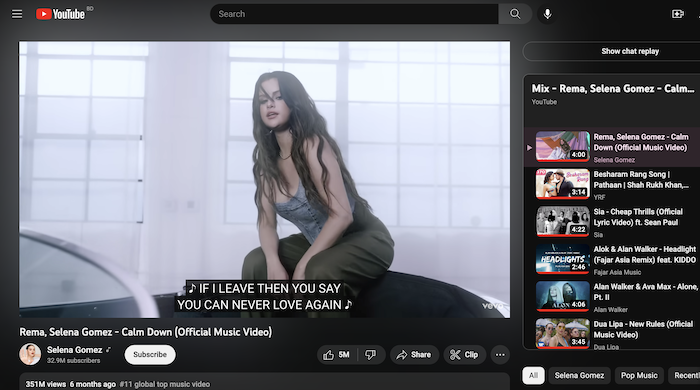
The first step is to find the video that you want to report. You can do this by searching for the video using keywords or by browsing through YouTube’s recommended videos.
Step 2: Click on the Three-Dot Menu
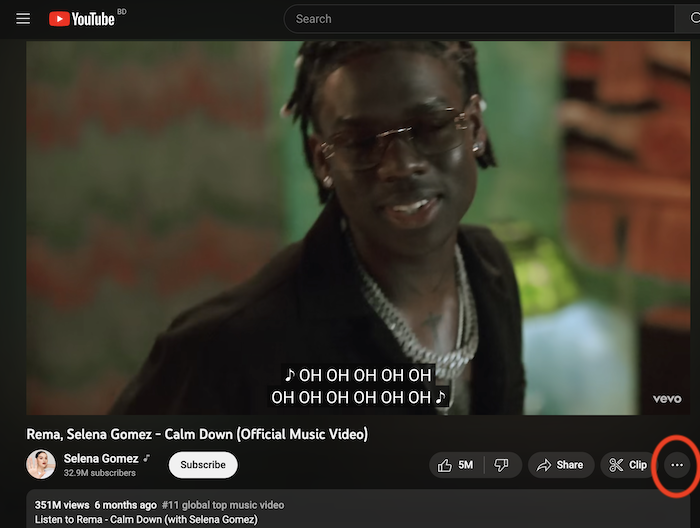
Once you’ve found the video, click on the three-dot menu located beneath the video player.
Step 3: Choose “Report”
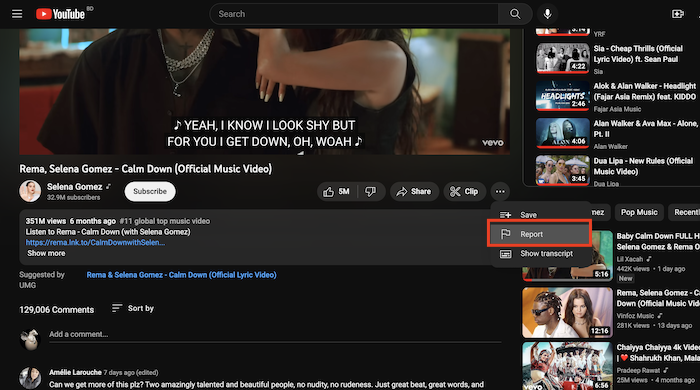
From the dropdown menu, select “Report.“
Step 4: Select the Reason for Your Report
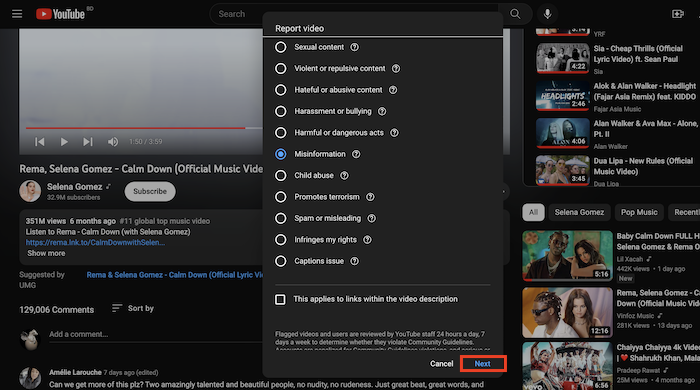
YouTube will ask you to select the reason why you’re reporting the video. There are several options to choose from, including “Hateful or abusive content,” “Violent or repulsive content,” and “Spam or misleading.” And tap “Next“.
Step 5: Provide Additional Information
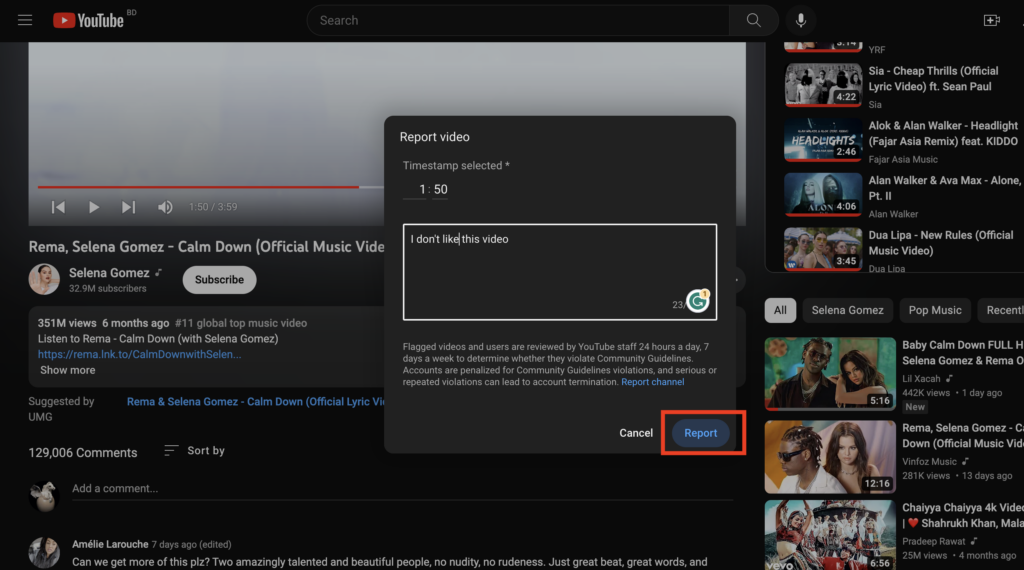
After you’ve selected the reason for your report, YouTube will ask you to provide additional information about why you’re reporting the video. This is an optional step, but providing more information can help YouTube to understand why the video is problematic.
Step 6: Submit Your Report
Finally, click the “Submit” button to submit your report. YouTube will review your report and take appropriate action.
What Happens After You Report a Video on YouTube?
After you report a video on YouTube, the platform will review your report and take appropriate action. Depending on the severity of the violation, YouTube may remove the video from the platform or issue a warning to the video’s creator. In some cases, YouTube may also terminate the creator’s account if they repeatedly violate the community guidelines.
How Long Does it Take for YouTube to Review a Reported Video?
The amount of time it takes for YouTube to review a reported video can vary. In some cases, YouTube may remove a video immediately if it violates community guidelines, while in other cases, it may take longer to review and assess the reported video. However, YouTube has a team dedicated to reviewing reported videos, so you can be confident that your report will be handled as quickly as possible.
What Happens to the Creator of the Reported Video?
If a video that has been reported on YouTube is found to violate the community guidelines, the creator may receive a warning or strike against their account. If they continue to violate the guidelines, YouTube may terminate their account. However, if the creator believes that their video was incorrectly flagged or removed, they can appeal the decision and request that their video be reinstated.
Can You Report a Video on Someone Else’s Behalf?
Yes, you can report a video on YouTube on behalf of someone else. If you come across a video that you feel violates the community guidelines, but you’re not the person being affected by the video, you can still report it. When you report the video, YouTube will ask you for your relationship with the person affected by the video, and you can choose the appropriate option from the dropdown menu.
How Can You Tell if a Video Has Been Reported on YouTube?
YouTube doesn’t provide public information on whether a video has been reported or not. However, if a video violates the community guidelines and is removed from the platform, you won’t be able to access it anymore. Additionally, if you’re the creator of a video that has been reported, you will receive a notification from YouTube indicating that the video has been flagged.
Conclusion
Reporting a video on YouTube is an important step in ensuring that the platform remains a safe and enjoyable space for all users. By following the steps outlined in this guide, you can report a video that you feel violates YouTube’s community guidelines and help make the platform a better place for everyone.