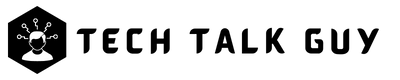In today’s fast-paced, interconnected world, the ability to share your location with friends, family, and loved ones can be incredibly useful. Whether you want to let someone know where you are for a quick meetup or keep tabs on your children’s whereabouts for safety purposes, location sharing has become an essential tool in modern life. In this article, we will guide you through the process of sharing your location using an iPhone or iPad, covering various native and third-party apps, as well as privacy and security considerations.
We will start by discussing how to set up Location Services on your device, followed by sharing your location using Apple’s native apps like Find My and Messages. Additionally, we’ll explore the options offered by popular third-party apps such as Google Maps, WhatsApp, and Facebook Messenger. Finally, we’ll touch on emergency situations and the importance of privacy and security when sharing your location. By the end of this post, you’ll be well-equipped to share your location on an iPhone or iPad with confidence and ease.
Enabling Location Services
Enabling location services on your iPhone is the first step in being able to share your location with others.
Here’s how to do it:
- Open the “Settings” app on your iPhone.
- Tap on “Privacy & Security”.
- Tap on “Location Services”.
- Make sure the toggle switch next to Location Services is “Turn on”.
It’s also important to note that within the Location Services settings, you can control which apps have access to your location. You can choose to give all apps access, or you can select specific apps and adjust their location settings. For example, you can choose to always allow an app to access your location, or you can select “While Using” so that the app can only access your location when it’s open and in use.
Sharing Your Location via iMessage
Sharing your location with an individual contact via iMessage is a simple process.
Here’s how to do it:
- Open the iMessage app on your iPhone.
- Start a new conversation or open an existing one with the contact you want to share your location with.
- Find the Map app to scrolling right side in below of the conversation, then tap on it.
- Tap on “Send My Current Location” or “Share My Location for 1 hour” from the Map app.
- Your location will be shared as a map with the contact.
Note: Before share map make sure recipient a iPhone or iPad user. It’s also worth mentioning that the recipient needs to have iMessage enabled and location services enabled on their own device to view the location you shared.
These simple steps allow you to easily share your location with a contact via iMessage, making it easy for friends and family to know where you are and when you’ll be arriving.
Sharing Your Location via Contacts
- Open you “Phone” App
- Select a contact number you want to share your location.
- Tap on “i” icon.
- Scroll down and tap on “Share My Location”. After tap on Share My Location a pop-up will appear with 3 options “Share Indefinitely”, “Share Until End of Day” and “Share for One Hour”, choose one and tap on it.
Sharing Your Location via Find My App
The Find My app is another way to share your location with friends and family. It allows you to share your location with multiple people, and also provides you with a way to track the location of your friends and family members who have shared their location with you.
Here’s how to share your location using the Find My app:
- Open the Find My app on your iPhone.
- Tap on the “People” tab in the bottom right corner.
- Tap on the “Start Sharing Location” button.
- Select the contacts you want to share your location with, or create a new contact.
- Tap on “Send” to send an invitation to the selected contacts.
- After tap on Send a pop-up window will appear in bottom of the screen with 3 options “Share for One Hour”, “Share Until End of Day” and “Share Indefinitely”, choose one and tap on it.
- Your location successfully shared as a map with the contact.
Once the contacts accept the invitation, they will be able to see your location in real-time, and you will be able to see their location if they have also shared their location with you.
Other Ways to Share Your Location on iPhone
There are other apps and services that can be used to share your location with others.
Some popular options include:
- Google Maps: The Google Maps app allows you to share your location with friends and family in real-time. To share your location, open the Google Maps app, tap on the picture icon in the top right corner, and tap on “Location sharing” then tap on “Share location” button. Now select the contacts or messenger you want to share your location and choose how long you want to share your location.
- WhatsApp: The WhatsApp messaging app also allows you to share your location with others. To share your location, open a chat with the contact you want to share your location with, tap on the “+” icon from the bottom left corner, and select “Location.” You can share your live location for a certain period of time. (Note: Make sure WhatsApp location services enabled)
- Facebook Messenger: You can also share your location on Facebook Messenger. To do this, open a chat with the contact you want to share your location with, tap on the “Location” icon from the bottom left corner, and then tap on “Start Sharing Live Location.” This location work for 1 hour.
- Other social media apps: Most of social media apps, like Twitter, Instagram, TikTok etc, allow you to share your location while you post a story or check in to a place.
These are just a few examples of the many apps and services that can be used to share your location. By using one of these options, you can easily share your location with friends, family, and even strangers, depending on your privacy settings.
Location Sharing in Emergency Situations
In certain situations, sharing your location can be more than just a convenience—it can be a lifesaving tool. During emergencies, being able to quickly and accurately share your whereabouts can make a critical difference. In this section, we will discuss some of the features available on iPhone and iPad that can help you share your location during emergencies.
Using the Emergency SOS feature
The Emergency SOS feature on iPhone and iPad allows you to quickly call for help and notify your emergency contacts in times of crisis. When activated, your device will automatically share your location with emergency services and your chosen contacts. Here’s how to use this feature:
- Press and hold the side button and one of the volume buttons simultaneously on your iPhone or iPad.
- Continue holding the buttons until the Emergency SOS slider appears.
- Drag the slider to initiate the call, or keep holding the buttons to automatically start a countdown and call emergency services.
- Your location will be shared with your emergency contacts and emergency services via a text message.
Sharing your Medical ID
Your Medical ID is a feature within the Health app that stores essential health information, such as allergies, medications, and emergency contacts. During an emergency, this information can be easily accessed by first responders, even when your device is locked. To enable your Medical ID:
- Open the Health app on your iPhone or iPad.
- Tap your profile picture in the top-right corner.
- Select “Medical ID” and then “Edit.”
- Fill in the relevant information and make sure to enable the “Show When Locked” option.
- Tap “Done” to save your changes.
Integrating with local emergency services
Some local emergency services offer apps or services that can be integrated with your iPhone or iPad to streamline the process of sharing your location in emergency situations. Research and download any available apps specific to your region, and follow the setup instructions to ensure seamless integration during emergencies.
It is important to remember that location sharing during emergencies can be a vital tool for your safety and the safety of those around you. By utilizing these features and setting up your device accordingly, you can be better prepared to face unexpected situations and receive assistance when needed.
Privacy and Security Considerations
While location sharing can be a powerful tool for staying connected and ensuring safety, it is essential to consider the privacy and security implications that come with it. In this section, we will discuss some important factors to keep in mind when sharing your location on iPhone or iPad to protect your personal information and maintain control over who can access your whereabouts.
Importance of user consent
Before sharing your location with others, it’s crucial to obtain their consent and ensure they understand the implications of location sharing. This practice promotes trust and respect for each other’s privacy, creating a mutually beneficial environment for everyone involved.
Managing who can see your location
Being selective about who you share your location with is vital for maintaining your privacy. Only share your location with people you trust and who have a legitimate need to know your whereabouts. Regularly review your location-sharing settings and remove any individuals who no longer need access.
Disabling location sharing when necessary
There might be times when you prefer not to share your location, either temporarily or permanently. It’s essential to know how to disable location sharing in these situations. Follow these steps to disable location sharing on your iPhone or iPad:
- Open the Settings app on your device.
- Scroll down and tap on “Privacy.”
- Select “Location Services.”
- Locate the app you want to disable location sharing for and tap on it.
- Choose “Never” to disable location sharing permanently or select “While Using the App” for a more temporary solution.
Additionally, remember to turn off location sharing within specific apps, such as Find My or Messages, when it is no longer necessary or desired.
By keeping these privacy and security considerations in mind, you can make informed decisions about when and how to share your location. Balancing the benefits of location sharing with the need to protect your personal information will help ensure a safe and positive experience for both you and those with whom you share your location.
Conclusion
By following the steps outlined in this article, you’ll be able to easily share your location with anyone you choose. It is important to note that the recipient needs to have location services enabled on their own device to view the location you shared. It’s also a good practice to be aware of the privacy settings and the duration of the location sharing to ensure your safety and privacy. Regenerate response