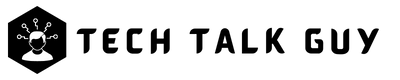Safe Mode is a valuable feature on Android devices that allows users to troubleshoot issues by disabling third-party apps and running the system with its core functionalities. It can be an essential tool for diagnosing and resolving problems caused by misbehaving apps, malware, or other software-related issues. However, once you have identified and resolved the problem, you may want to turn off Safe Mode to regain full access to your Android device and its features.
In this article, we will provide a comprehensive guide on how to turn off Safe Mode on Android devices. By the end of this article, you should be well equipped to manage safe mode on your Android device and maintain its optimal performance.
Understanding Safe Mode on Android
Safe Mode on Android is a diagnostic mode that starts your phone with only the system apps and services. This mode helps you troubleshoot any issues with your phone and identify any third-party apps that may be causing problems. To enter Safe Mode, you need to press and hold the power button until the power menu appears, then tap and hold the “Power off” option. A message will appear asking if you want to restart in Safe Mode. Tap “OK” to enter Safe Mode. You can identify if your phone is in Safe Mode by looking for the words “Safe Mode” in the bottom left corner of the screen.
Method 1: Restart your Phone
This is the easiest and quickest way to turn off Safe Mode on Android. Simply press and hold the “Power Button” until the power menu appears, then tap “Restart”. This will turn off Safe Mode and restart your phone normally.
Method 2: Remove the Battery (If Possible)
If your Android device has a removable battery, you can turn off safe mode by removing the battery. Follow these steps:
- Turn off your device.
- Remove the battery.
- Wait for a few seconds.
- Reinsert the battery.
- Turn on your device, and safe mode will turn off.
Method 3: Use the Power button
You can also turn off safe mode by using the power button on your Android device. Follow these steps:
- Press and hold the power button until the power menu appears.
- Tap and hold the “Power off” option until the “Reboot to safe mode” prompt appears.
- Tap “OK” to confirm the action.
- Your device will restart and safe mode will turn off.
Method 4: Use the Volume Buttons
Press and hold the “Volume Down” button until the phone restarts. This method may not work on all devices, but it’s worth a try if the other methods don’t work.
Method 5: Wipe cache partition
This method involves accessing the recovery mode and wiping the cache partition. It’s a bit more complicated than the other methods, but it can help if the other methods don’t work. To wipe cache partition, you’ll need to follow these steps:
- Press and hold the “Power Button” and “Volume up” button until the device vibrates.
- Release the power button but continue to hold the volume up button.
- Use the volume buttons to navigate to “Wipe cache partition” and select it with the “Power Button”.
- Wait for the process to complete, then select “Reboot system now”.
Method 6: Use Safe Mode Disable App
You can also turn off safe mode on Android by using a safe mode disable app. There are several free safe mode disable apps available on the Google Play Store that can help you turn off safe mode. Simply download and install one of these apps, and follow the on-screen instructions to turn off safe mode.
Tips to Avoid Entering Safe Mode Again
Here are some tips to help you avoid entering Safe Mode in the future:
- Keep your phone updated: Regular software updates can help fix any bugs and improve the performance of your phone.
- Avoid installing malicious apps: Only download apps from trusted sources, like the Google Play Store, to avoid installing malicious apps that can cause problems with your phone.
- Don’t interrupt the boot process: Don’t press any buttons or remove the battery during the boot process. This can cause your phone to enter Safe Mode.
- Keep enough storage space: Make sure you have enough storage space on your phone to avoid any performance issues.
FAQs
Safe Mode on Android is a diagnostic mode that starts your phone with only the system apps and services. It helps you troubleshoot any issues with your phone and identify any third-party apps that may be causing problems.
You can identify if your phone is in Safe Mode by looking for the words “Safe Mode” in the bottom left corner of the screen.
Here are some tips to help you avoid entering Safe Mode in the future:
1. Keep your phone updated
2. Avoid installing malicious apps
3. Don’t interrupt the boot process
4. Keep enough storage space
In Safe Mode, you can only use the system apps and services. Some third-party apps and services may not work in Safe Mode.
You cannot install apps in Safe Mode as the Google Play Store and other third-party app stores are not available in this mode.
The process to turn off safe mode on a Samsung phone is the same as turning off safe mode on any other Android device. You can follow the steps in any of the methods mentioned above to turn off safe mode on your Samsung phone.
Conclusion
In conclusio, we have provided a thorough guide on how to turn off Safe Mode on Android devices. By understanding the purpose and functionality of Safe Mode, you can confidently troubleshoot issues and return your device to its normal operating state. Following the outlined steps to disable Safe Mode, as well as taking preventive measures to avoid future activations, will ensure that you can make the most of your Android device’s features and performance.
Stay informed about Android features, updates, and best practices to keep your device running smoothly and efficiently. Your Android device is a powerful tool, and by mastering Safe Mode management, you can ensure its optimal performance for years to come.