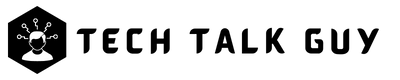Are you tired of spending too much time scrolling through your Facebook feed? Or maybe you’re concerned about privacy and want to take a break from the platform. Whatever your reason may be, deactivating your Facebook account is a simple process. In this article, we will provide a step-by-step guide on how to deactivate your Facebook account.
Understanding the Difference between Deactivating and Deleting a Facebook Account
Before we dive into the steps to deactivating your Facebook account, it’s important to understand the difference between deactivating and deleting a Facebook account.
Deactivating your Facebook account means temporarily disabling your account. Your profile, photos, posts, and other information will no longer be visible on Facebook. However, Facebook will still retain your data and you can reactivate your account at any time by simply logging back in.
On the other hand, deleting your Facebook account is a permanent action. All your data, including photos, posts, and other information, will be permanently deleted and cannot be recovered. If you decide to delete your account, it can take up to 90 days for your information to be completely removed from Facebook’s servers.
Step 1: Back Up Your Facebook Data
Before deactivating your Facebook account, it’s important to back up your data. This includes photos, videos, and posts that you’ve shared on Facebook.
To back up your Facebook data, follow these steps:
- Go to the top right corner of Facebook and click on the down arrow.
- Select “Settings & Privacy.”
- Click on “Settings.”
- From the left column, select “Your Facebook Information.”
- Click on “Download Your Information.”
- Choose the information you want to include in the download and select a file type.
- Click on “Create File.”
Step 2: Deactivate Your Facebook Account
Now that you’ve backed up your data, you’re ready to deactivate your Facebook account.
To do so, follow these steps:
- Go to the top right corner of Facebook and click on the down arrow.
- Select “Settings & Privacy.”
- Click on “Settings.”
- From the left column, select “Your Facebook Information.”
- Click on “Deactivation and Deletion.”
- Choose “Deactivate Account.”
- Follow the prompts to confirm the deactivation of your Facebook account.
Step 3: Reactivate Your Facebook Account (Optional)
If you decide to reactivate your Facebook account, simply log back into Facebook using your username and password. Your profile, photos, posts, and other information will be restored and visible to your friends and followers.
Conclusion
Deactivating your Facebook account is a simple process that takes just a few minutes. Whether you’re taking a break from the platform or concerned about privacy, deactivating your Facebook account is a great first step. By following the steps outlined in this guide, you can easily deactivate your Facebook account and rest easy knowing that your data is safe.