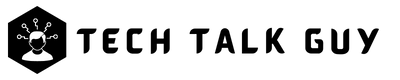We’ve all experienced the sinking feeling of accidentally deleting an important message from our iPhones. It could be a cherished memory, critical information, or a conversation you need to reference later. Regardless of the reason, the moment you realize that a vital message is gone, panic sets in. But don’t worry! The good news is that you can recover deleted messages on your iPhone in most cases, and this article will guide you through the process.
In this article, we will explore various methods to retrieve deleted messages on your iPhone, whether it’s through iCloud, iTunes, third-party apps, or even contacting your cellular provider. We will also discuss the factors that can impact the success of message recovery, as well as share tips on preventing accidental message deletion in the future. So, take a deep breath and read on to discover how you can get your lost messages back in no time.
Understand iPhone Data Storage
Before diving into the message recovery process, it’s essential to understand how messages are stored on your iPhone and what happens when you delete them. This knowledge will help you determine the best recovery method and increase your chances of successfully retrieving your lost messages.
How messages are stored on iPhone
On your iPhone, text messages, iMessages, and multimedia messages (MMS) are stored in a database within the device. This database is regularly backed up to iCloud or iTunes, depending on your backup settings. It’s important to note that unless you have enabled “Messages in iCloud,” your messages are only backed up when you perform a full device backup.
Difference between “deleted” and “permanently deleted” messages
When you delete a message on your iPhone, it doesn’t necessarily mean that it’s gone forever. In fact, the deleted message is only marked as “deleted” in the database, and the actual data is still stored on your device. This is because, when a message is deleted, the iPhone only removes the reference to it, but not the actual content. The message remains on your device until it’s overwritten by new data.
However, once the deleted message has been overwritten, it becomes permanently deleted and is nearly impossible to recover. The key to successful message recovery is to act quickly and avoid using your device as much as possible to minimize the chances of overwriting the lost messages.
Factors affecting message recovery
Several factors can influence the success of retrieving deleted messages on your iPhone, such as:
- When the message was deleted: The more recent the deletion, the higher the chances of recovery.
- Your backup habits: If you regularly back up your iPhone, you’ll have a better chance of recovering messages from a previous backup.
- iPhone usage after deletion: Minimizing your iPhone usage after deleting a message can help prevent overwriting the lost data.
Understanding these factors will help you choose the most effective recovery method and increase your chances of retrieving your deleted messages.
Method 1: Using Built-in Features
Here is how you can recover deleted text messages on your iPhone without using any third-party tool or break up:
- Open the iMessage app on your iPhone.
- Tap the “Edit” button in the top left corner.
- Select “Show Recently Deleted” from the drop-down list.
- Now you can see the list of messages deleted within the last 40 days.
- Select the messages you want to recover and tap the “Recover” button in the bottom right corner.
- Done, your deleted text messages have been recovered; now you can find them on the iMessage app.
Method 2: Using iCloud Backup
Another way to retrieve deleted messages on an iPhone is by using iCloud Backup. iCloud automatically backs up your iPhone’s data, including text messages, on a daily basis as long as your device is connected to Wi-Fi, plugged in, and locked.
To check if your deleted messages are included in an iCloud backup, go to “Settings” on your iPhone, tap on “Your Name” at the top, then tap on “iCloud.” From there, tap on “iCloud Backup” and check the date of the last backup. If the last backup was recent and before you deleted the messages, then your deleted messages may be included in the backup.
To restore deleted messages from an iCloud backup, follow these steps:
- Go to “Settings” on your iPhone and tap on “General.”
- Tap on “Transfer or Reset iPhone” and then tap on “Erase All Content and Settings.”
- Follow the prompts to set up your iPhone as new.
- During the setup process on your New iPhone, choose “Restore from iCloud Backup“.
- Sign in to iCloud with your Apple ID and choose the backup that contains your deleted messages.
- Wait for the restore process to complete, which may take some time depending on the amount of data in the backup.
It’s worth noting that restoring from an iCloud backup will overwrite all data on your iPhone with the data from the backup. So, any new data or changes made after the backup will be lost. Additionally, if you haven’t made a backup recently or if the backup is corrupted, your deleted messages may not be recoverable using iCloud backup.
Method 3: Using iTunes Backup
You can also retrieve deleted messages on an iPhone by using iTunes Backup. iTunes allows you to backup your iPhone’s data, including text messages, to your computer. This can be useful if you don’t have an iCloud account or if you prefer to use a local backup.
To restore deleted messages from an iTunes backup, follow these steps:
- Open iTunes on your computer and connect your iPhone to it.
- Click on the “iPhone” icon and then click on “Restore Backup.”
- Choose the backup that contains your deleted messages and click on “Restore.”
- Wait for the restore process to complete, which may take some time depending on the amount of data in the backup.
Method 4: Using a Third-Party Data Recovery Tool
If the above methods don’t work or you don’t have a backup of your iPhone, you can use a third-party data recovery tool to retrieve deleted messages. There are many data recovery tools available in the market, but we recommend using dr.fone – iPhone Data Recovery. This tool is highly effective and easy to use, and it can recover deleted messages, contacts, photos, videos, and more from your iPhone. Here’s how to use it:
- Download and install “dr.fone” on your computer.
- Connect your iPhone to your computer and launch dr.fone.
- Select “Recover” from the main interface.
- Choose “Recover from iOS Device” and then click on “Start Scan.”
- Wait for the scan to complete.
- Once the scan is complete, select the “Messages & Attachments” option from the left panel.
- Preview the deleted messages and select the ones you want to retrieve.
- Click on the “Recover” button to save the deleted messages to your computer.
Prevention and Best Practices
While it’s essential to know how to retrieve deleted messages on your iPhone, preventing accidental message deletion in the first place is even better. By following these best practices and taking proactive measures, you can minimize the risk of losing important messages and save yourself from the hassle of data recovery.
Regularly backing up your iPhone
Consistently backing up your iPhone is one of the most crucial steps in ensuring your data is safe and easily recoverable. You can back up your device using iCloud or iTunes, and it’s a good idea to use both methods for added security. Remember to enable “Messages in iCloud” to sync and store your messages separately from full device backups.
- iCloud backups: Go to Settings > [your name] > iCloud > iCloud Backup, then turn on iCloud Backup. Make sure your iPhone is connected to Wi-Fi and charging when performing automatic backups.
- iTunes backups: Connect your iPhone to your computer, open iTunes, and click on your device icon. Then, click “Back Up Now” to create a manual backup.
Using message recovery apps with caution
While third-party message recovery apps can be helpful, it’s essential to use them with caution. Always choose reputable apps from trusted developers and ensure they guarantee your data privacy. Avoid using unknown or sketchy apps, as they might compromise your data or infect your device with malware.
Safeguarding your iPhone and data from unauthorized access
Protecting your iPhone from unauthorized access can prevent accidental or malicious message deletions. Use the following security measures to keep your device and data safe:
- Set a strong passcode: Use a strong, unique passcode to lock your iPhone and prevent unauthorized access.
- Enable Face ID or Touch ID: For added security, enable Face ID or Touch ID to unlock your iPhone using your unique facial or fingerprint data.
- Regularly update your iOS: Keep your iPhone up to date with the latest iOS version to ensure you have the most recent security patches and improvements.
- Be cautious with app permissions: Only grant necessary permissions to apps and ensure you trust the app developer before allowing access to your data.
By following these prevention and best practices, you can significantly reduce the risk of losing important messages and ensure your iPhone data remains safe and secure.
Frequently Asked Questions (FAQ)
Yes, you can retrieve deleted messages on iPhone without a backup by using third-party software such as EaseUS MobiSaver.
The chances of retrieving deleted messages on iPhone decrease as time goes on, but it’s still possible to retrieve them using third-party software.
There are some free iPhone data recovery tools available, but they often only provide limited functionality. If you want to retrieve deleted messages with high success rate, it’s recommended to use a paid third-party software.
If your iPhone is damaged or broken, you may still be able to retrieve deleted messages by connecting it to a computer and using third-party software. However, the success rate may be lower than if the device is in good condition.
Conclusion
Accidentally deleting important messages on your iPhone can be a distressing experience, but as we’ve discussed in this article, there are several methods available to help you retrieve them. From using iCloud or iTunes backups to exploring third-party apps you have multiple options to recover your lost messages.
In conclusion, don’t lose hope if you accidentally delete a crucial message on your iPhone. Explore the various recovery methods available, and remember that prevention is always better than cure.