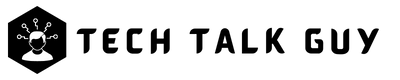In today’s fast-paced, interconnected world, sharing Wifi passwords has become a common practice. Whether you’re hosting guests, visiting friends or family, or collaborating in a professional setting, granting access to a secure Wifi network is often essential for staying connected and productive. Luckily, iPhone users can take advantage of a simple, built-in feature that allows them to quickly and securely share Wifi passwords with others.
In this article, we will explore the process of sharing Wifi passwords using an iPhone, including the necessary prerequisites and a step-by-step guide to make the experience seamless. We will also discuss some common troubleshooting tips and alternative methods for sharing Wifi passwords in case the built-in feature doesn’t work as expected. Stay tuned to discover how easy it is to share Wifi passwords from your iPhone, ensuring convenience and security for all parties involved.
Prerequisites for Sharing Wifi Passwords
Before diving into the process of sharing Wifi passwords using your iPhone, it’s essential to ensure that both devices involved meet certain requirements. These prerequisites help guarantee a smooth and secure experience for all parties. Here’s what you need to check before getting started:
- Compatible iOS versions: To use the Wifi password sharing feature, both the iPhone sharing the password and the device receiving it must be running iOS 11 or later. This ensures that the devices can communicate effectively and securely. To check your iOS version, navigate to ‘Settings’ > ‘General’ > ‘About’ on your device.
- Enabled Bluetooth and Wifi: Both devices must have their Bluetooth and Wifi features enabled for the password sharing process to work. You can enable or disable these features from the ‘Settings’ app or by accessing the Control Center (swipe down from the top-right corner of the screen on newer iPhones, or swipe up from the bottom of the screen on older models).
- Contacts list synchronization: To ensure the password sharing feature works as intended, both users should have each other’s contact information saved in their respective Contacts apps. This adds a layer of security to the process, preventing unauthorized users from gaining access to your Wifi network. If you haven’t already, exchange contact information with the person you wish to share the password with and save their details in your Contacts app.
Once these prerequisites have been met, you’re ready to proceed with sharing your Wifi password using your iPhone. Remember that these requirements are in place to ensure a secure and efficient password sharing experience, making it easy for you to grant network access to trusted individuals without compromising your network’s security.
Connect to the WiFi network
First, you need to connect to a wifi network to share wifi password from your iPhone, below are the steps to connect your iPhone or iPad to a wifi network:
- Go to “Settings” on your iPhone or iPad.
- Tap on “Wi-Fi”
- Toggle the switch to turn “Wi-Fi” on.
- Locate the network you want to connect to from the list of available networks.
- Tap on the network name.
- If the network is password-protected, enter the password when prompted.
- If the network is open (not password-protected), your iPhone will connect to it automatically.
How to Share Wifi Password from an iPhone to iPhone
Sharing wifi passwords between iPhones is a quick and easy process that can save you and your friends time and hassle when trying to connect to a new network.
Here is how to share wifi passwords from an iPhone to iPhone step by step:
- First, connect your iPhone to a wifi network with the password.
- Try to connect on the same wifi network with the 2nd iPhone you want to share the wifi password.
- A pop-up window will appear on your iPhone to share your Wi-Fi password with another iPhone nearby.
- Now tap on the “Share WiFi” button on the pop-up window.
- Done, your wifi password has been shared with another iPhone.
It’s that simple! There is no step to follow for iPhone users to share wifi passwords with each other. Keep in mind that this feature only works with iPhones running iOS 14 and above, so make sure both devices are up to date.
How to Share WiFi Password From an iPhone to MacBook
Sharing wifi passwords between an iPhone and a MacBook same as sharing between iPhones.
Here’s how to share wifi passwords from an iPhone to a MacBook step by step:
- First, connect your iPhone to a wifi network with the password.
- Try to connect on the same wifi network from your MacBook if you want to share the wifi password.
- A pop-up window will appear on your iPhone asking you to share your Wi-Fi password with the MacBook nearby.
- Now tap the “Share WiFi” button on the pop-up window on your iPhone.
- Done, your Wi-Fi password has been shared with your MacBook.
Note: The above-mentioned steps are for iPhones and MacBooks running on the latest versions of iOS and MacOS.
Following these steps, you can successfully share wifi passwords between an iPhone and a MacBook. Keep in mind that this method may not work if your iPhone and MacBook are not running the latest versions of their respective operating systems.
For Apple users, there is not much to do to share a WiFi password with another Apple user. If another Apple device is looking for the WiFi password of the same WiFi network your iPhone is connected to, you will receive a notification asking you to share your WiFi password. Press “Share WiFi” to share the WiFi password with the other Apple device.
How to Share WiFi Password From an iPhone to Android
Sharing wifi passwords between an iPhone and an Android device can be a bit more complicated than sharing between two iPhones, but it is still possible.
Here’s a step-by-step guide on how to share wifi passwords from an iPhone to an Android device:
- Open Safari on your iPhone and search for Share Wifi or go directly to the page here: https://shareshortcuts.com/shortcuts/825-share-wifi.html.
- On this page tap on the “Download Shortcut” button.
- Then a notification will pop-up, top on “Open”
- Now click the “Add Shortcut” button below the page, or say “Hey Siri, share WiFi” to run.
- The “Share WiFi” shortcut has been added to your iPhone, and you need to add the WiFi password to the shortcut in order to share the WiFi password with an Android phone. Here is how to do:
- Tap the three dots on the right side of the “Share WiFi” shortcut.
- Enter the WiFi password you want to share in the text box labeled “Add Wi-Fi password”.
- And tap on the “Done” button.
To share wifi password from your iPhone to android device:
- Tap the “Share WiFi” shortcut on your iPhone to see a QR code.
- Now go to the Android phone you want share your wifi password.
- Open Settings> Connections> WiFi.
- Finally, scan the QR code from your iPhone to get the Wi-Fi password.
- Once you have scanned the QR code, the Android phone will automatically connect to the Wi-Fi network.
By following these steps, you can successfully share wifi passwords between an iPhone and an Android device.
Alternative Methods for Sharing Wifi Passwords
There are several alternative methods for sharing WiFi passwords:
- Using the “Notes” app: You can write down the WiFi password in the “Notes” app and share it via email, text message or any other messaging app.
- Third-party apps: There are several third-party apps available for sharing WiFi passwords, such as Instabridge, WiFiMap, and WiFi Password Master. These apps allow you to share WiFi passwords with other users, as well as find and connect to WiFi networks shared by others.
- QR code: you can use a QR code generator website or app to generate a QR code of the wifi password, then share the QR code with the intended person by taking a screenshot, sending it via messaging app, email, or even by printing it out.
You can share a wifi password from your iPhone or iPad without following any steps, but it requires the person you’re sharing the password with to be nearby. Using the “Notes” app or a third-party app can be a good option if the person you’re sharing the password with is not nearby.
Ultimately, the best method for sharing a WiFi password will depend on your specific situation and the needs of the person you’re sharing the password with.
Troubleshooting Common Issues
Although sharing Wifi passwords from an iPhone is typically a seamless process, you may occasionally encounter issues. Below are some common problems and their solutions to help you troubleshoot and ensure a smooth password sharing experience:
Bluetooth and Wifi connectivity problems:
- Check that both devices have Bluetooth and Wifi enabled. If they are not, enable them through the ‘Settings’ app or the Control Center.
- Ensure that both devices are in close proximity and that there are no physical obstructions or sources of interference that may disrupt the connection.
Contacts not syncing or not found:
- Verify that both users have each other’s contact information saved in their respective Contacts apps. If not, exchange contact details and save them.
- If the contacts are not syncing properly, try signing out and back into your iCloud account on your device by going to ‘Settings’ > ‘[Your Name]’ > ‘Sign Out’, and then signing back in.
Share Password prompt not appearing:
- Double-check that both devices meet the minimum iOS version requirement (iOS 11 or later) by going to ‘Settings’ > ‘General’ > ‘About’.
- Restart both devices to refresh the system and attempt the password sharing process again.
Second device not connecting to the Wifi network:
- Ensure that the Wifi password is correct and that the network is functioning properly by testing the connection on the device sharing the password.
- If the second device still cannot connect, try sharing the password using one of the alternative methods mentioned earlier in this article.
By addressing these common issues, you can ensure a successful Wifi password sharing experience with your iPhone. Remember that most problems can be resolved by checking the prerequisites and ensuring that both devices meet the necessary requirements.
Conclusion
In conclusion, sharing WiFi passwords from iPhone or iPad is an easy task. iPhone built-in wifi password sharing allows you to quickly and easily share your wifi password with others iPhone or iPad users. However, the best method for sharing a WiFi password will depend on your specific situation and the needs of the person you’re sharing the password with.
We hope this article has been helpful and informative. Remember, the next time you need to share a WiFi password with someone, you’ll know exactly how to do it. And don’t forget to share this post with your friends and family so they can learn how to share WiFi passwords from iPhone or iPad as well.
Frequently Asked Questions (FAQs)
Yes, the Wifi password sharing feature on iPhones is secure, as it uses Bluetooth to establish a direct, encrypted connection between the two devices. Additionally, the feature requires that both users have each other’s contact information saved in their Contacts app, adding another layer of security.
First, double-check the prerequisites and ensure that both devices meet the requirements. If the issue persists, try troubleshooting common problems or use one of the alternative methods, such as generating a QR code or using a password manager app, to share your Wifi password.