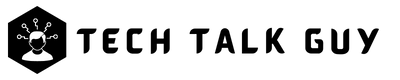YouTube Live is an excellent platform for individuals and businesses to reach a large audience and interact with them in real-time. Whether you’re an aspiring influencer, a content creator, or a business owner, going live on YouTube can help you increase your online visibility, engage with your audience, and grow your brand. In this article, I’ll be discussing everything you need to know about going live on YouTube.
Requirements to Go Live on YouTube
Before you go live on YouTube, you’ll need to make sure your channel is eligible for live streaming. To be eligible, your channel must have at least 1,000 subscribers. This requirement helps ensure that only active and established channels are able to take advantage of the live streaming feature.
Once you’ve confirmed that your channel is eligible, you’ll need to prepare your equipment and test your setup to ensure that you have a strong and stable internet connection. You’ll also need to have an encoding software, such as OBS Studio, installed on your computer.
Why You Go Live on YouTube
YouTube Live offers many benefits for content creators and businesses, including:
- Increased visibility: Going live on YouTube increases your chances of being discovered by new audiences, as live streams are prioritized in YouTube’s search results.
- Interaction with audience: Live streams provide an opportunity for real-time interaction between you and your viewers, allowing you to respond to comments and questions in real-time.
- Engagement: Live streams tend to generate higher engagement rates compared to pre-recorded videos, as viewers are more likely to participate in the conversation and share their thoughts.
- Increased brand awareness: Going live on YouTube can help increase brand awareness, as it allows you to showcase your brand personality and build a connection with your audience.
How to Go Live on YouTube
Method 1: Go Live on YouTube Using PC
To go live on YouTube using a desktop computer, follow these steps:
- Go to YouTube.com
- Click on the “Create” button in the top right corner and select “Go Live” from the drop-down list.
- Choose between whether you want to go live “Right Now” or “Later date” (Schedule a stream for a later time) and click on the “Start” button.
- Now choose what you want to use to go stream between “Built-in webcam” or Streaming software like “OBS Studio“
- Configure your stream settings, such as privacy, video title, and description.
- Click on the “Next” button in, the right corner at bottom of window.
- Set a thumbnail and click on “Go Live” button.
- Start streaming.
Method 2: Go Live on YouTube Using Mobile App
To go live on YouTube using the app, follow these steps:
- Open the YouTube app on your mobile device
- Tap the “+” icon from bottom of the screen.
- Select “Go Live” from the pop-up list.
- Configure your stream settings, such as privacy, video title, and description
- Click the “Next” button and set a Thumbnail.
- Start your stream by clicking “Go Live” button.
Method 3: Go Live on YouTube Using a Third-party Streaming Software
Using third-party streaming software can give you more control over your live stream and access to more advanced features. Here’s how to use a third-party streaming software to go live on YouTube:
- Choose a third-party streaming software. There are several popular options for third-party streaming software, including OBS Studio, Streamlabs OBS, and XSplit. Research and choose the software that best fits your needs and experience level.
- Once you’ve chosen your software, connect it to your YouTube account. You’ll need to authorize the software to access your account and select your YouTube channel for streaming.
- Before you go live, configure your settings within the streaming software. This can include selecting your video and audio sources, configuring your encoder settings, and customizing your overlays or graphics.
- Once you’ve configured your settings, you’re ready to go live! Start your stream within the third-party streaming software and monitor your chat and audience engagement through YouTube.
Benefits of using third-party streaming software include increased control and flexibility over your stream, the ability to use advanced features such as custom graphics and overlays, and improved performance and quality. However, this method may require more technical expertise and may not be as beginner-friendly as using YouTube’s built-in live streaming feature.
Additionally, using third-party streaming software may also require a more powerful computer or device, as it may use more resources than streaming directly through YouTube.
If you’re new to live streaming or prefer a more straightforward approach, using YouTube’s built-in live streaming feature may be a better option. However, if you’re looking for more customization and control over your live streams, using a third-party streaming software can help you achieve your goals.
Overall, the best method for you depends on your needs and experience level. Whether you choose to use YouTube’s built-in live streaming feature or a third-party software, make sure to test your equipment and prepare your content beforehand for a successful live stream.
Tips for Using YouTube Live
Here are some tips for using YouTube Live effectively:
- Plan ahead: Plan your live stream in advance and make sure you have everything you need to go live, such as a script, props, or guests.
- Test your equipment: Before going live, test your equipment to make sure it is working properly and that you have a stable internet connection.
- Engage with your audience: Interact with your audience by responding to comments and answering questions during the live stream.
- Promote your live stream: Promote your live stream in advance to ensure that your audience knows when and where to find you.
- Encourage viewer participation: Encourage your viewers to participate in the live stream by asking questions, encouraging them to comment, and inviting them to share their thoughts.
YouTube Live Video Ideas and Examples
Here are some ideas for YouTube Live videos that you can create:
- Q&A sessions: Host a Q&A session with your audience, where you answer their questions in real-time.
- Product demonstrations: Demonstrate your product or service live on YouTube, giving your audience a behind-the-scenes look at what you do.
- Tutorials: Create live tutorials that show your audience how to use your product or service.
- Behind-the-scenes: Give your audience a behind-the-scenes look at your day-to-day operations, including your work environment and processes.
- Live events: Stream live events such as conferences, concerts, or workshops to reach a larger audience.
Frequently Asked Question (FAQ)
You don’t need any special equipment to go live on YouTube using the built-in live streaming feature or a mobile device. However, if you’re using a third-party streaming software, you may need a more powerful computer or device, and you may want to invest in a high-quality camera and microphone for better audio and video quality.
When choosing a third-party streaming software, consider your experience level, the features you need, and your budget. Some popular options include OBS Studio, Streamlabs OBS, and XSplit, but there are many other options to choose from as well.
Yes, you can monetize your live streams on YouTube by enabling ads or using features such as Super Chat or YouTube Premium. However, you need to meet certain eligibility requirements and follow YouTube’s monetization policies.
To promote your live stream, you can create a dedicated video or social media post to let your audience know when and where to tune in. You can also use YouTube’s “Premiere” feature to schedule your stream in advance and generate more excitement among your audience.
To make your live streams more engaging, consider interacting with your viewers through the chat feature, asking for audience participation or feedback, and preparing engaging and interactive content. You can also use features such as Super Chat or YouTube Premiere to incentivize engagement and reward your most active viewers.
Conclusion
In conclusion, going live on YouTube is a powerful way to connect with your audience and build your brand. Whether you’re using YouTube’s built-in live streaming feature, a third-party streaming software, or a mobile device, there are many options available to create engaging and interactive live streams.
Each method has its own benefits and drawbacks, depending on your experience level, equipment, and desired level of customization. By selecting the right method for your needs and preparing your content and equipment properly, you can create successful live streams that engage and entertain your audience.
Whether you’re a beginner or an experienced streamer, taking advantage of YouTube’s live streaming features can help you grow your audience, build your brand, and connect with your viewers in a more meaningful way. So why not give it a try and go live on YouTube today?